Wordpress Toolkit is a tool that is available on all shared hosting tariffs, with it you can quickly install the wordpress content management system in a few clicks. Different versions are available in the menu, by default the control panel downloads the latest version from the official site and automatically proceeds to install it. It is enough to fill in the username, e-mail and password to enter the administration section.
 See also: See also: |
| Change password in wordpress |
| Predefined wordpress sets |
Wordpress Toolkit has the following features:
- Installation
- Update (manual or automatic)
- Manage plugins, themes, and update them
- Security setting
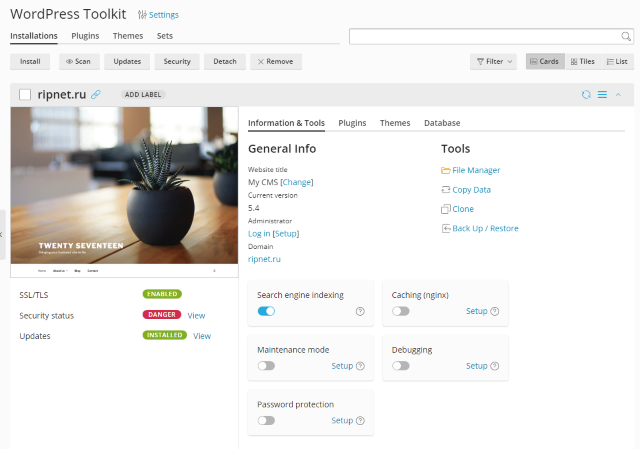
The WordPress Toolkit automatically applies all critical security measures when you use it to install WordPress. Non-critical security measures can be applied manually. If, as a result of the application of any security measures, the operation of your site is disrupted, you can cancel them at any time.
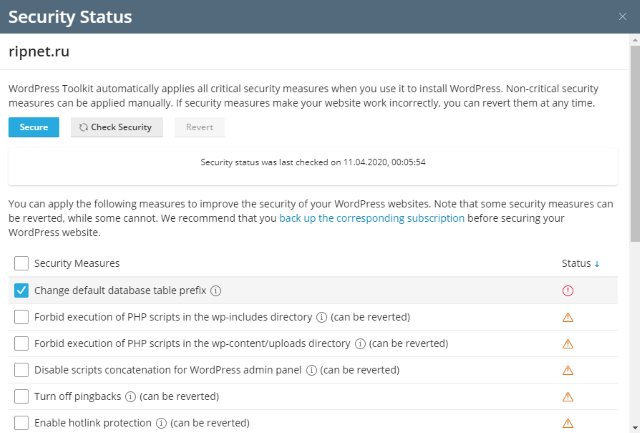
Set up automatic updates for installing WordPress:
- Go to the WordPress section and select the WordPress installation that you want to update automatically.
- Click “View” next to “Updates,” and then click “Update Settings.”
- Select the necessary automatic update settings. You can configure automatic updates separately for the WordPress core, plugins and themes (for example, you can enable automatic updates for plugins and themes, but not enable it for the WordPress core). Follow these guidelines:
- Selecting the No option in the Update WordPress Automatically group disables automatic updates to the WordPress core. It is not safe.
- If your site is publicly available (is operational) and you are afraid that the use of automatic updates may interfere with its operation, select the option “Yes, but only interim updates (security updates)”.
- If your WordPress site is not publicly available (is a test one), select the option “Yes, all (main and intermediate) updates”. This will allow you to keep your test site up to date and will guarantee that the possible negative consequences of the updates will only affect the test installation, and not on the production site.
- Click OK.

