To add a new domain to the hosting control panel for further placement of a site on it, click the Add domain button.
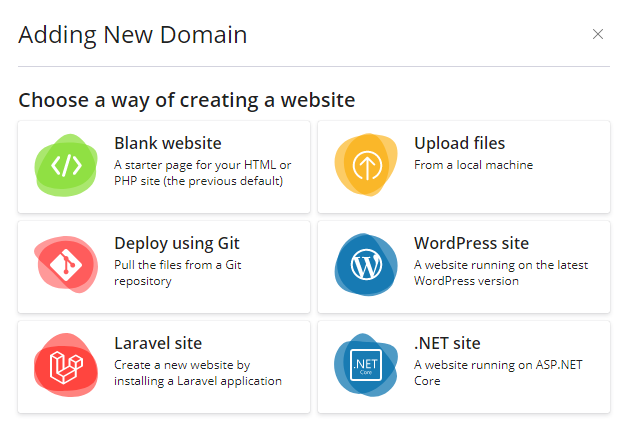
By default, you are given a choice of how you want to add a new domain in the choice of options, below we will consider the standard option for adding a new domain without a website. (Blank website).
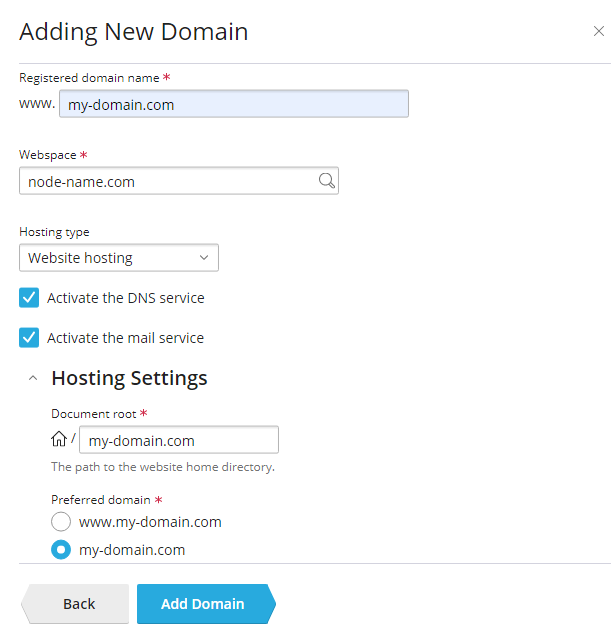
Indicate the domain name, it is also possible to edit the folder on the hosting, into which you can later upload the site files. The remaining options are shown in the screenshot, for example, redirection means that the domain will be added to the control panel with the ability to specify a redirect link, in this case a folder for files is not created. After creation, the domain will be displayed in the general list of the Websites and Domains section.
Subdomains are domains of the form test1.domain.tld and also test2.domain.tld, where test1 and test2 are subdomains, they are also referred to as third level domains. In this case, when you click the Add subdomain button, you will be prompted to choose which of the main domains you want to create.
Domain alias - any domain that you want to add can act, click the Add domain alias button and enter the desired domain, for example domain2.tld. In this case, the same site will be available immediately for 2 domain names simultaneously.
- Secure with an SSL/TLS Certificate
Let's Encrypt is a certificate authority (CA) that allows you to create a free SSL/TLS certificate for your domain. The certificate will be renewed automatically every month. Enable this if need.
- Your Files to Copy to Hosting
If you leave Git support disabled, the root directories (website/application root and document root) will be created empty, and the site will display the default page in the browser. You will need to upload the files of your site to the document root using FTP or File Manager. Alternatively, enable Git now or later (in Websites & Domains) and upload files from a Git repository.

