In the hosting control panel, in the logs section, you can view event files with a convenient search filter. Logs contain all the events on your site. Using the filter, you can quickly find the data you need about access events, errors and notifications from web server services. The following logs are available in the drop-down menu:
- Apache Errors
- Apache Access
- Nginx errors
- Access Apache SSL / TLS
- Access nginx SSL / TLS
- Nginx access
- Add custom log for which you want to search
The search filter can be configured by the following parameters:
- Time interval
- Event Type (access, warning, error)
- IP address of the remote host
- Code type (e.g. 200, 403, etc.)
- According to the message (event itself)
To update the log, you can use the Refresh button or enable the option Start real-time updates - to display current events on your site.
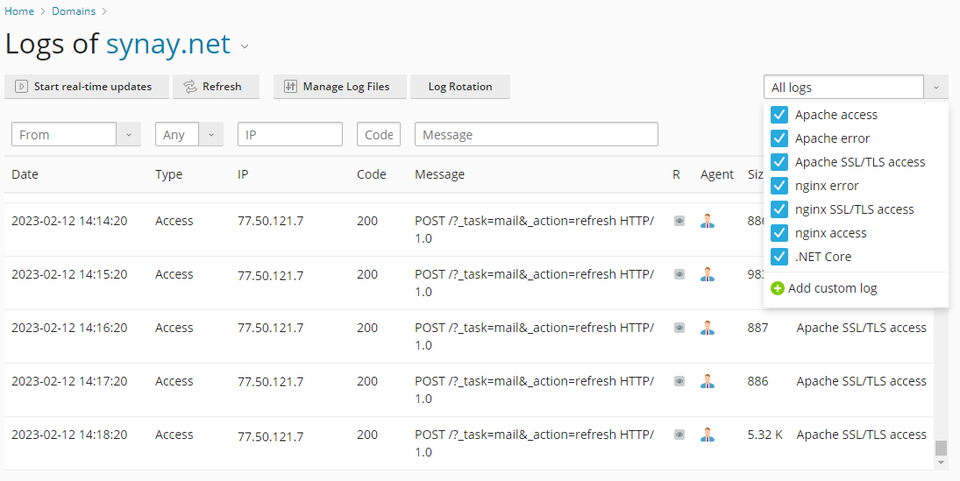
The manage log files section provides a list of all the log files that are stored in the logs folder in your hosting account, these files are also available for viewing through the ftp server or control panel file manager.
The Log rotation section allows you to configure the size of the log, the maximum number, and also the period of time through which old events will be deleted as new ones arrive.
Logs are used to debug a site (web application), search for events, errors. The presence of a filter allows you to quickly and conveniently find events, as opposed to searching a file on an ftp server.

