Sometimes there are tasks when you need to quickly access the database to work with tables. This is especially true for applications that work without a control panel and do not have the phpMyAdmin application installed on the server, as is the case with using shared hosting. Let's consider an example when you need to connect to a database that is configured for local connections only, i.e. with ip (127.0.0.1).
To solve this problem, we use the application HeidiSQL for Windows.
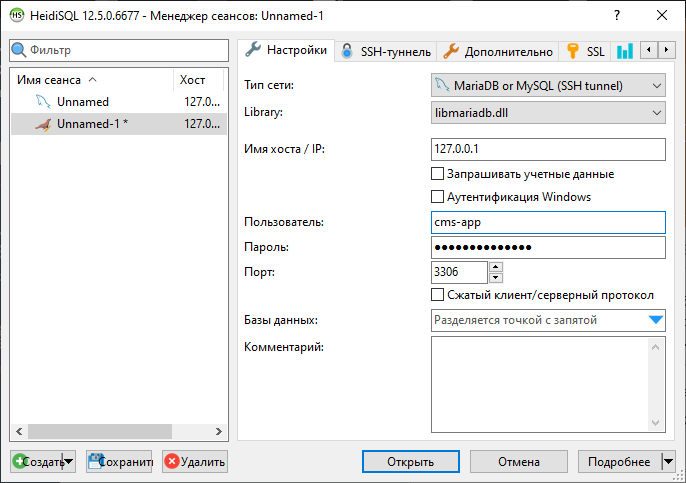
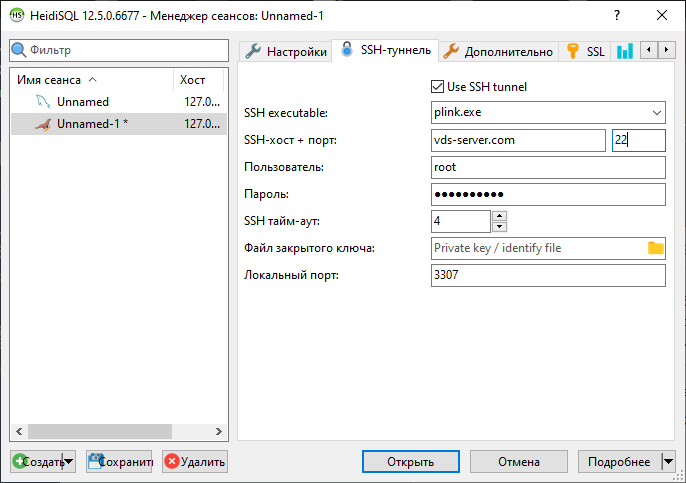
Specify the host or external ip address of the server, as well as the port. Now you can try to connect, the database editor will open, in which you can select a database that is allowed for editing by the user we specified in the settings tab.
In some cases, this phpMyAdmin alternative will be very handy.

