 |
In this guide, we will install the Piwigo photo gallery application on a virtual server. To avoid doing the same repetitive work each time, we will use a apps web stack on Debian 12 as our VPS server. This stack is specifically designed for quickly deploying web applications that require PHP and MariaDB. We will download the latest version from the official website and perform the installation through a browser. All necessary services are already installed and configured. You can also order a VPS server with pre-installed Piwigo, where you will only need to change the admin login and password. |  |
| 1. Preparing the server | |
1.1 Download the latest version
wget https://piwigo.org/download/dlcounter.php?code=latest1.2 Create a database and a user
mariadb -u root
CREATE DATABASE piwigo;
grant all privileges on piwigo.* to piwigo@localhost identified by 'Your-passw0rd';
FLUSH PRIVILEGES;
exit
1.3 Unpack the files
unzip piwigo-15.0.0.zip -d /var/www/
mv /var/www/piwigo /usr/share/nginx/html
1.4 Set write permissions
chmod 777 /usr/share/nginx/html/_data
chmod 777 /usr/share/nginx/html/local/config
chmod 777 /usr/share/nginx/html/galleries
chmod 777 /usr/share/nginx/html/upload
Let's proceed with the installation; now you can go to https://89.xxx.11.xxx and enter the database parameters:
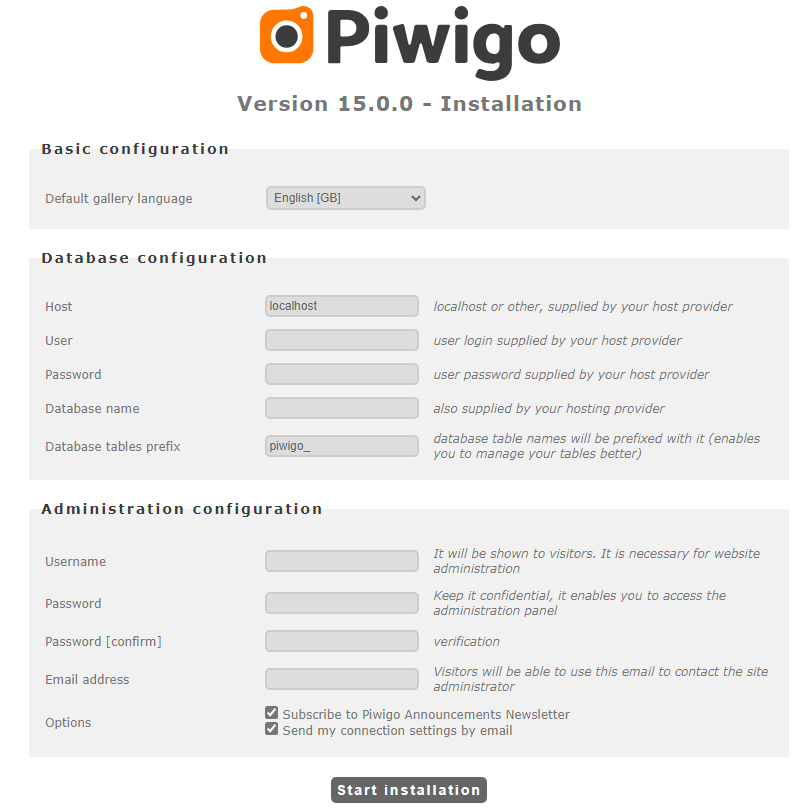
Enter the database parameters, set the password and login for the admin account, and click start installation.
After installation, create a test gallery and upload photos.
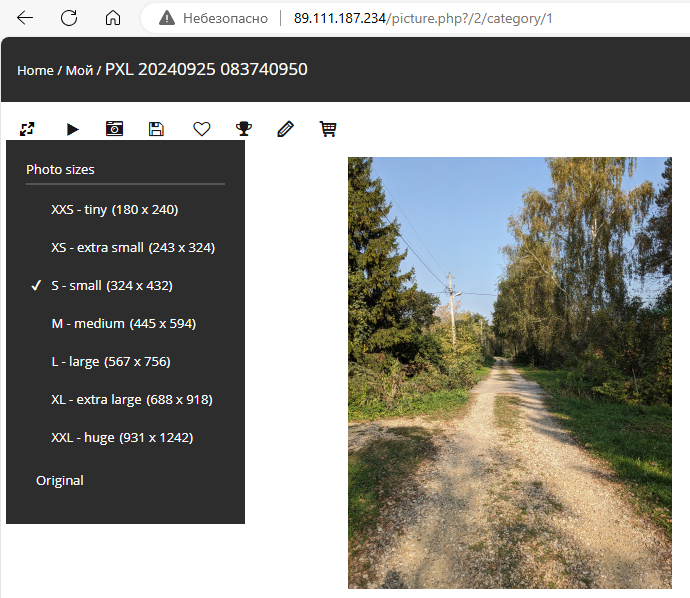
Installation is complete. You can customize the gallery to your needs if necessary.
2.1 Adding a watermark.
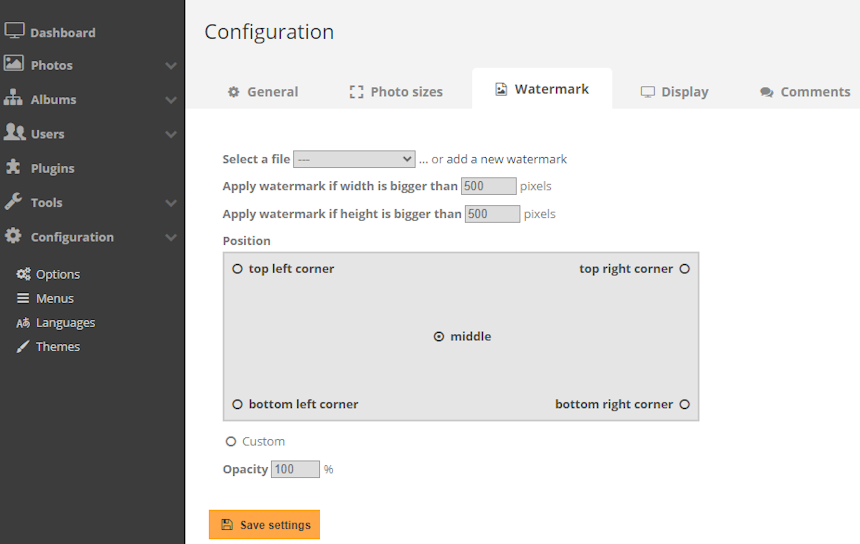
2.2 A wide range of languages.
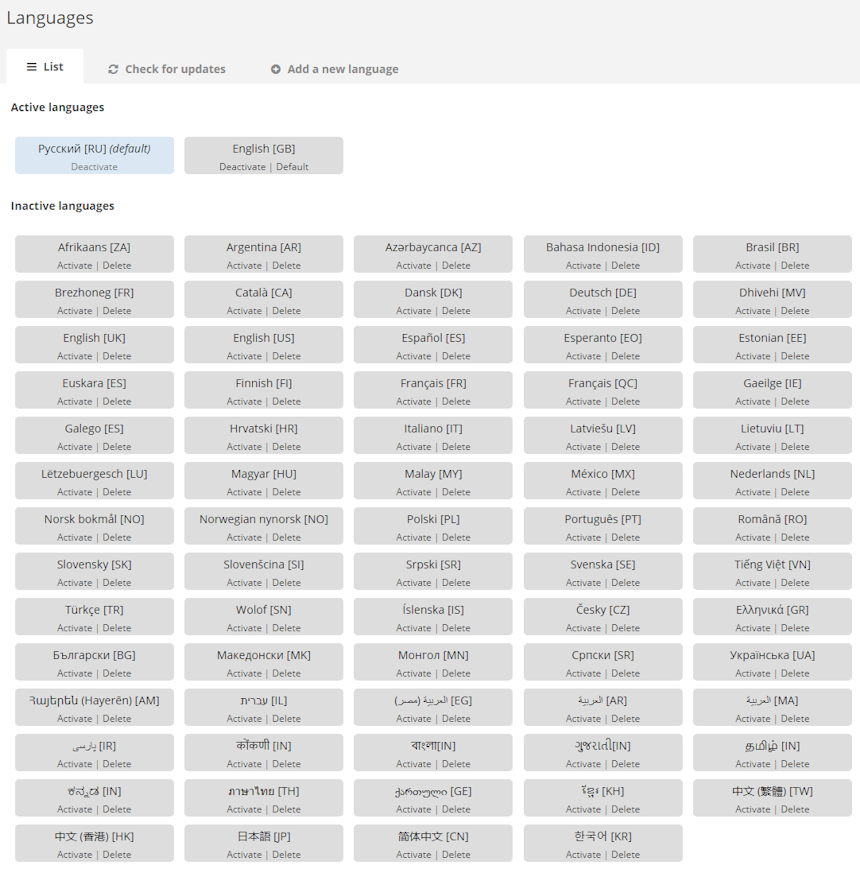
2.3 Display settings configuration.
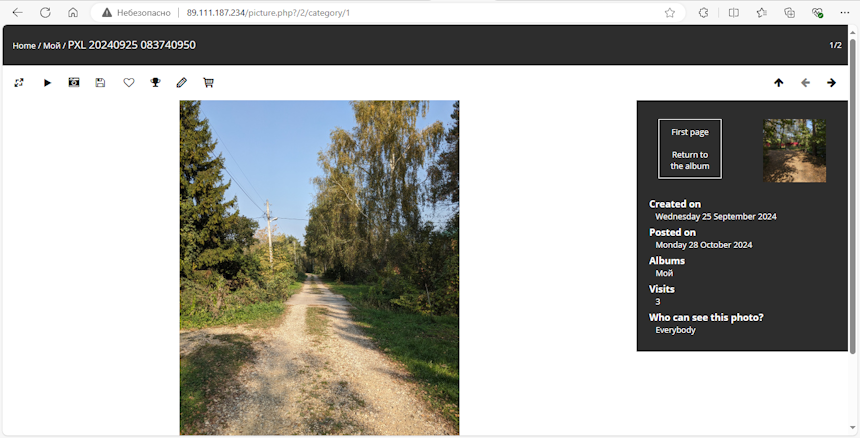
No Comments Yet

