![]()
Installing NextCloud on a VDS server using an ISO image of Ubuntu 22.04. You can order both a clean one and a server with a pre-installed NextCloud application, this option is available when ordering VDS servers.
1.1. Mounting and installing the ISO image
You can also install the ISO image yourself, for this a VNC console is provided.
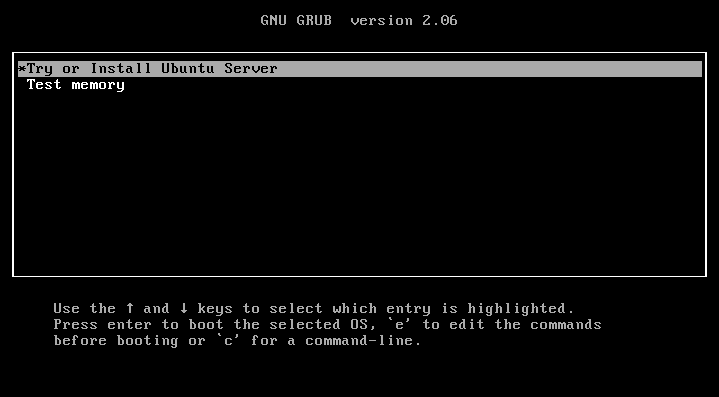
Let's start with the installation.
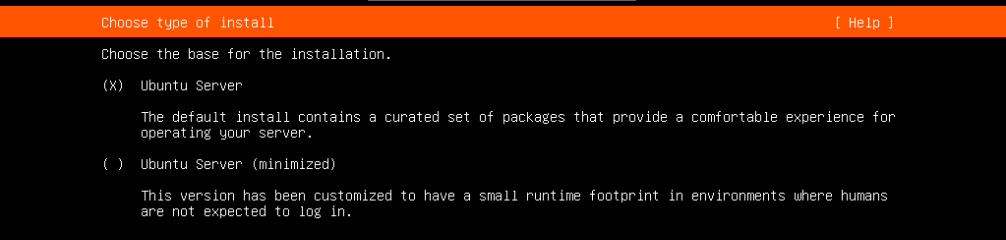
Let's leave the default selection.
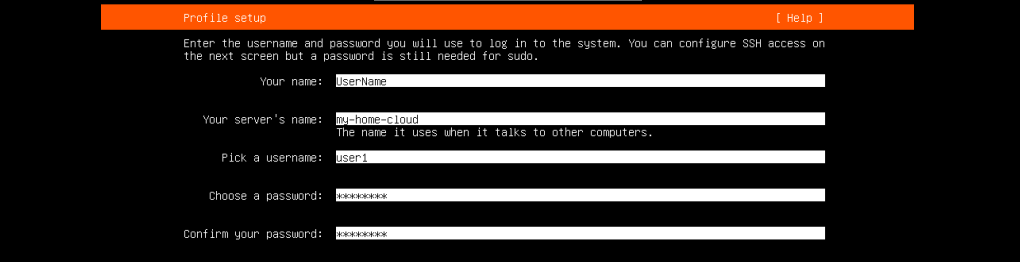
Add a user and fill in the required fields.

We note the installation of OpenSSH in order to be able to connect to it after installing the application, using the SSH protocol.
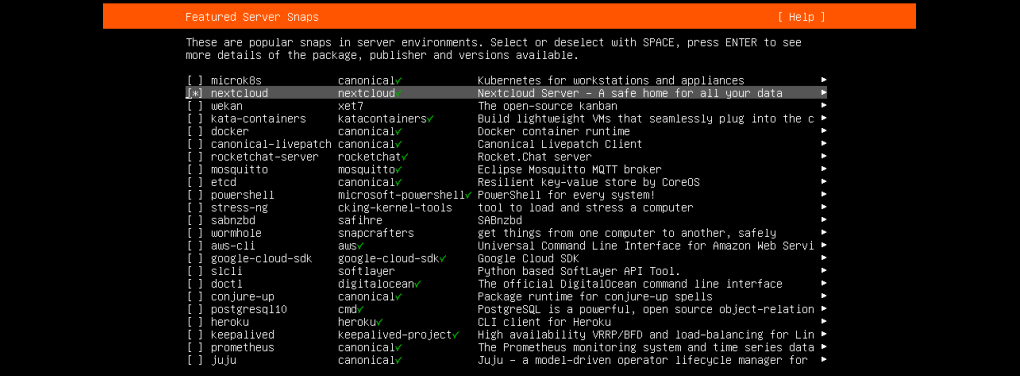
Mark with an asterisk the nextcloud application to install.
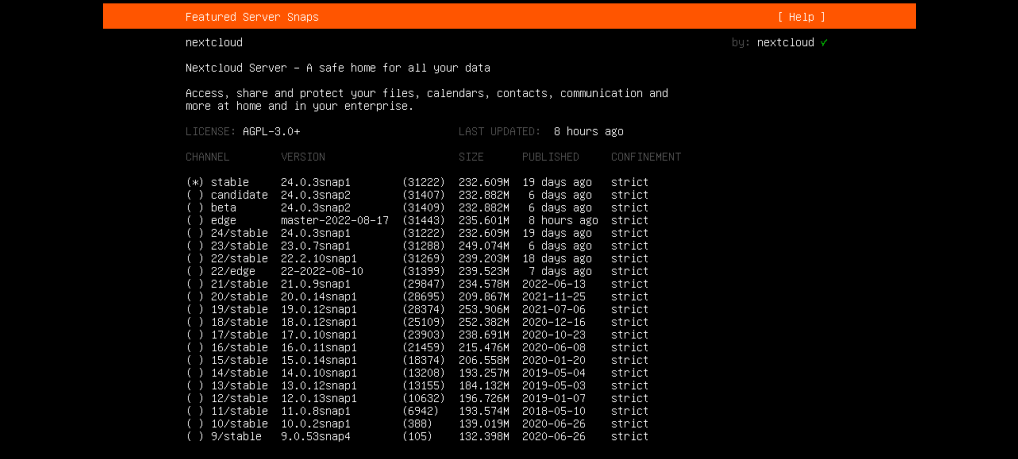
If desired, press Enter and select the version you need, stable will be installed by default.
1.2. Setting up the NextCloud app
Let's go to the browser using the ip address of the server http://your_ip/ and complete the installation:
Enter your administrator username and password, then click Install.
The application will prompt you to install the basic modules.
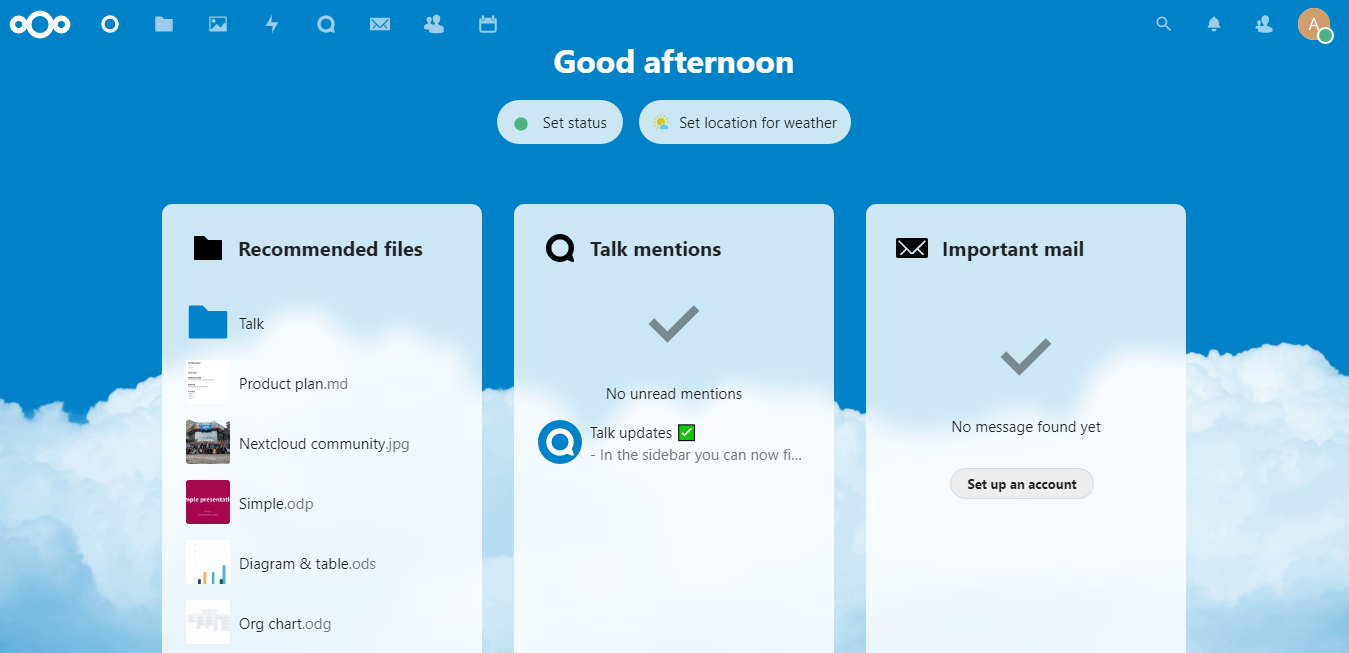
Installation completed.
1.3. Domain and SSL setup
For convenient and safe use of the application, we need to bind a domain and install an SSL certificate. Since the domain will be the main sync point and all data will be synced using it, it must use encryption to securely exchange between all of our devices.
Add the domain configured in DNS editor to the server ip address using the command:
#nextcloud.occ config:system:set trusted_domains 2 --value=my-domain.tld
After making sure that the domain is configured correctly and when switching to it, our application opens, let's issue a free SSL certificate from Let's Encrypt:
#nextcloud.enable-https lets-encrypt
After completion, go to the browser and check the operation of the domain using the https protocol.
1.4. Setting up synchronization and data exchange.
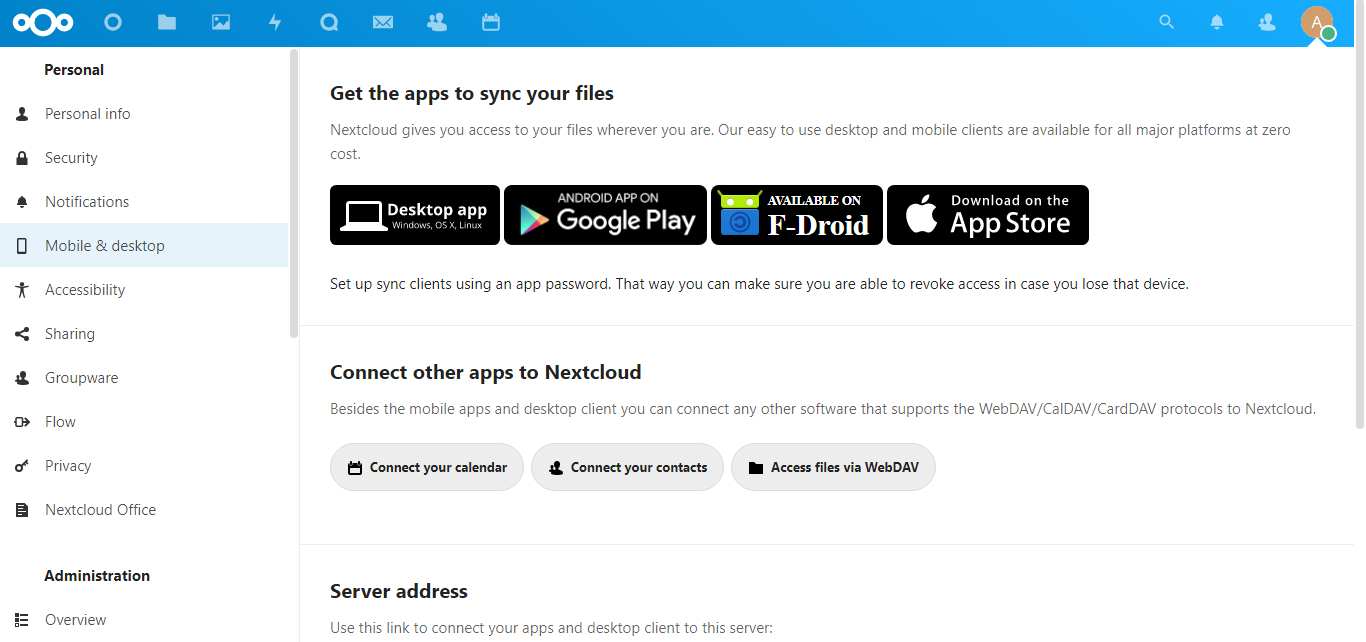
Depending on the type of devices you are using, install on each application.
After installing the applications, you will be prompted to enter your account and server details. For the server address, use a string like https://my-domain.tld
Use the login and password you created when setting up NextCloud in your browser. The application will prompt you to select folders for synchronization. The selected folders will be uploaded to your VDS server and will be available on all your devices. You can also store your address book and calendar on your server using the DAVx5 (android) application, specifying contacts in the application settings, using your account for data storage.
In our case, we used devices on Windows and Android operating systems. We were able to set up synchronization:
- Contacts
- Calendar
- Photos
And also use your own as a disk, which is much more reliable, because everything is stored on your VDS server, files are also conveniently shared using links on your domain, which is a definite plus.

