Using a console file manager simplifies working with files and folders in Linux, making it more visual and convenient.
1. Installing the Midnight Commander file manager (debian/ubuntu)
apt install mc
1.1 Launching the console file manager
mc
2. Customize the color theme
By default, when editing files, it displays them in white letters on a light blue background, which is not very comfortable for reading, let's change the theme to a more comfortable one.
2.1 View a list of available color designs
ls /usr/share/mc/skins/
2.2 Setting up the theme, replace the default value with gotar
nano /root/.config/mc/ini
[Midnight-Commander]
...
skin=gotar
...
It is important to edit the settings file using the vi or nano command, not mc itself, so that the settings are applied, since when you exit mc it will overwrite them and everything will remain as it was.
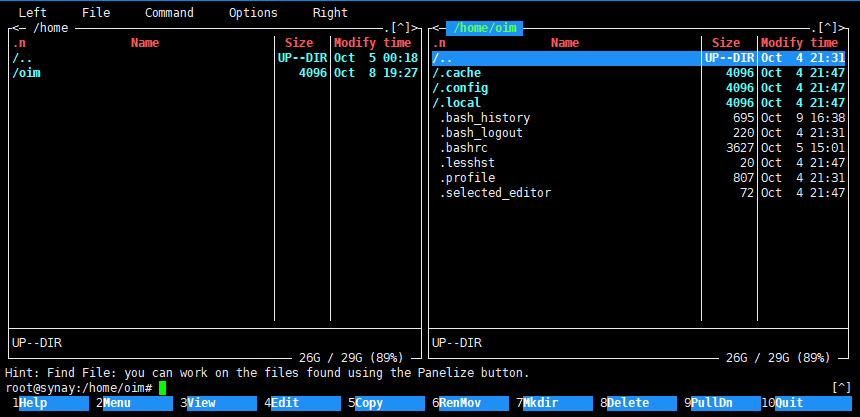
3. Menu navigation
3.1 To go to the menu, press F9 and then use the arrows
3.2 To exit press F10
4. Possibilities
4.1 You can connect to the console of another server and copy files using the left console of the remote server and the right console of the current one. To do this, select from the menu:
F9 -> Left -> Shell link..
Then specify the address of the remote server using the following format:
user@ip-or-remote-host:port
If the connection is successful, you will be prompted to accept the certificate and enter the password for the specified user.
4.2 Similarly, in the menu you can select a connection via the ftp protocol.

