To install Windows 11, download the ISO image from the official developer website microsoft.com. Additional requirements have been introduced for this operating system, which in some cases may prevent installation.
In this guide, we will show you how to bypass these requirements while using the official distribution and documentation.
Do not use third-party patches or other utilities – you are exposing your PC/Server to security risks.
1. Attach the downloaded ISO image to the virtual server and begin the installation
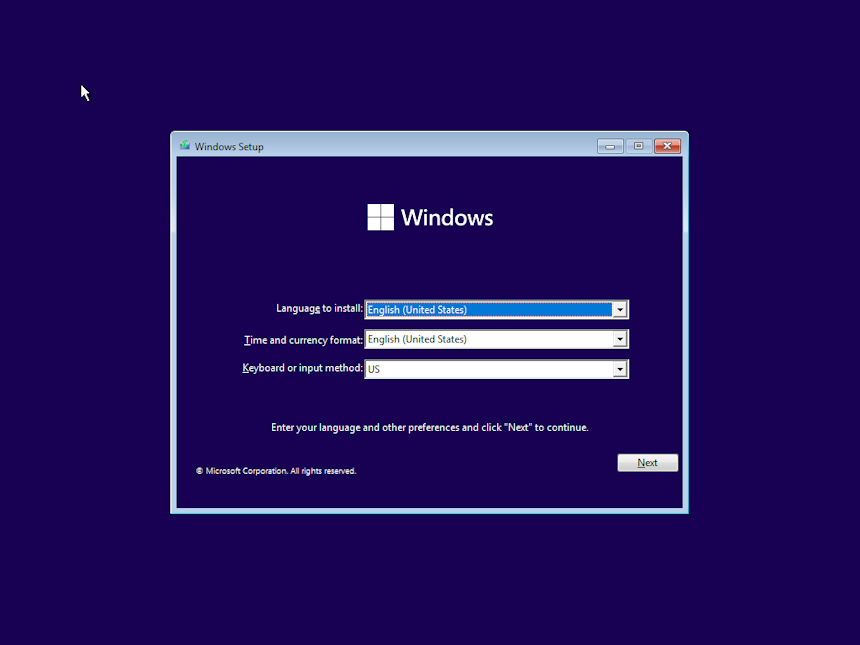
Depending on the chosen language, click Next.
2. A message appears stating the system requirements are not met

Close this window by clicking the red cross in the top right corner and click Yes in the confirmation window.
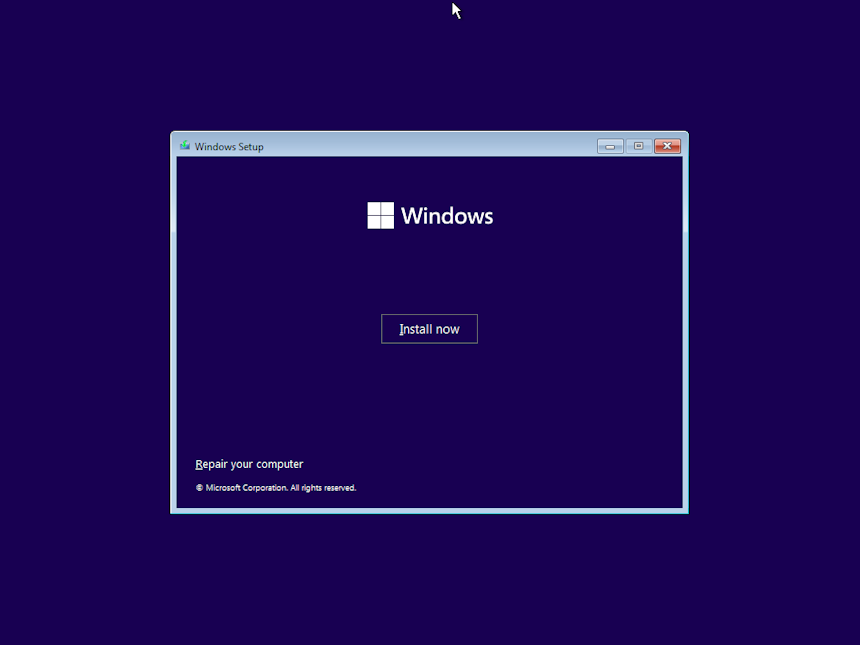
3. Open the console by pressing Shift + F10 and launch the registry editor (regedit)
Hold down the Shift key and press F10. In the opened console, type regedit, as shown in the screenshot, and press Enter.
Expand the HKEY_LOCAL_MACHINE\SYSTEM\Setup branch and create a new branch named labConfig.
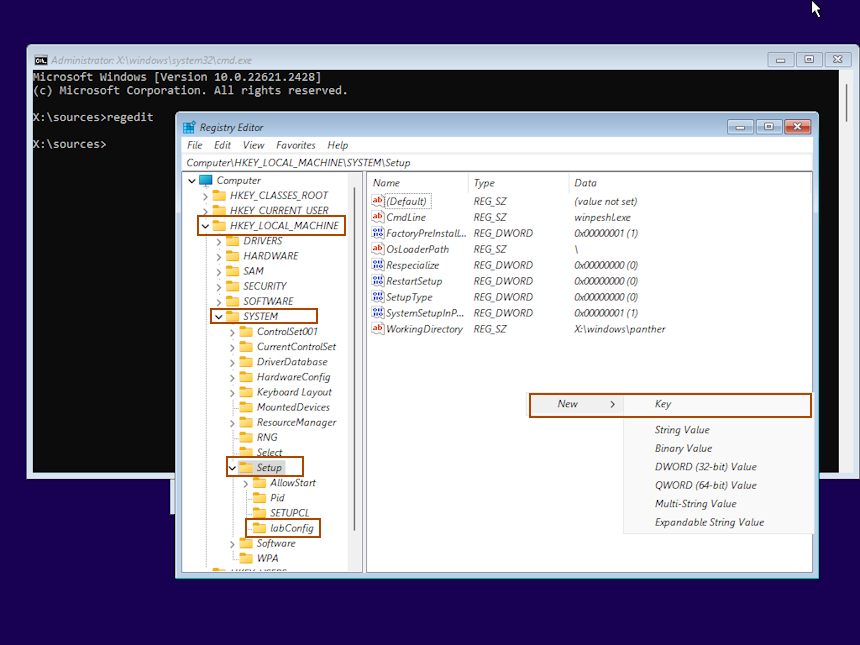
4. Create the necessary parameters to remove the restrictions
Select the labConfig branch we created and add DWORD parameters with a value of 1 for the checks we want to bypass:
- BypassCPUCheck – for incompatible processors;
- BypassTPMCheck – without TPM 2.0 chip;
- BypassRAMCheck – do not check the minimum RAM requirement;
- BypassSecureBootCheck – with Legacy BIOS (or UEFI with Secure Boot disabled);
- BypassStorageCheck – do not check the system disk size.
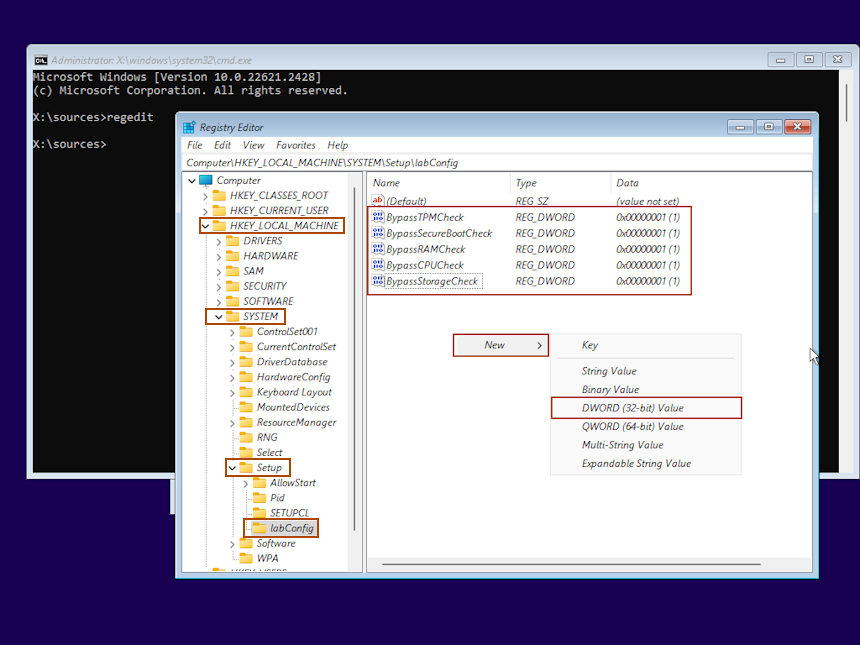
5. Close the registry editor and the console by clicking the red cross on each window, leaving the main installation window open
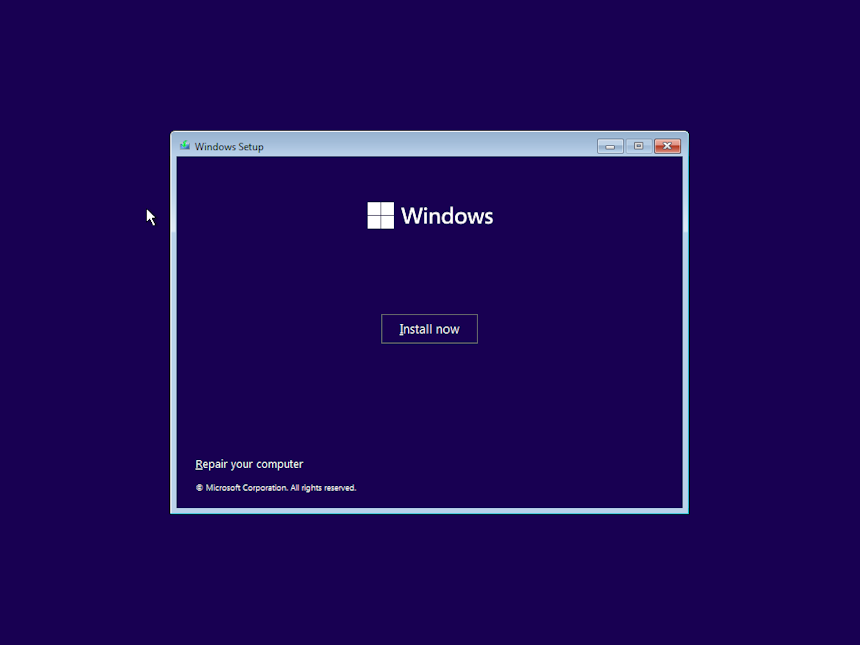
6. Accept the agreement by checking the checkbox and click Next
7. Select the disk and its partitioning
Click Next and complete the operating system installation.
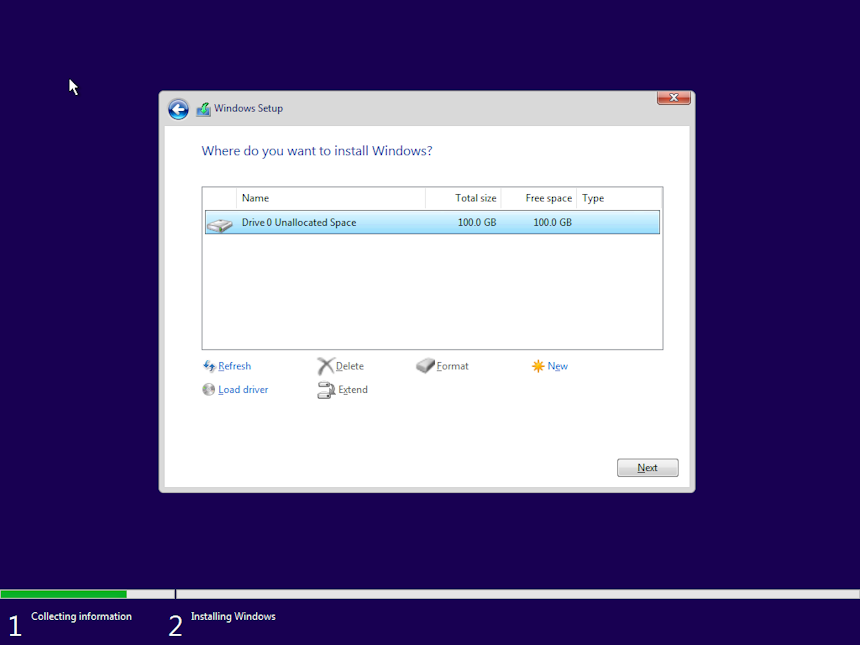
8. Enabling RDP for remote access
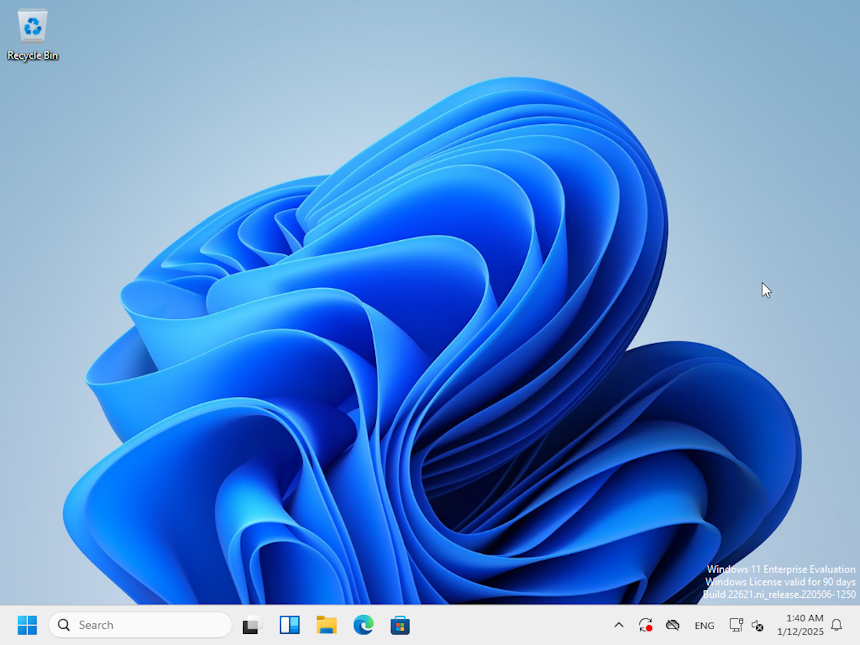
8.1 Open the main settings in the Start menu and find the Remote Desktop settings
Switch the Remote Desktop property to On.

9. Connect to the operating system via RDP
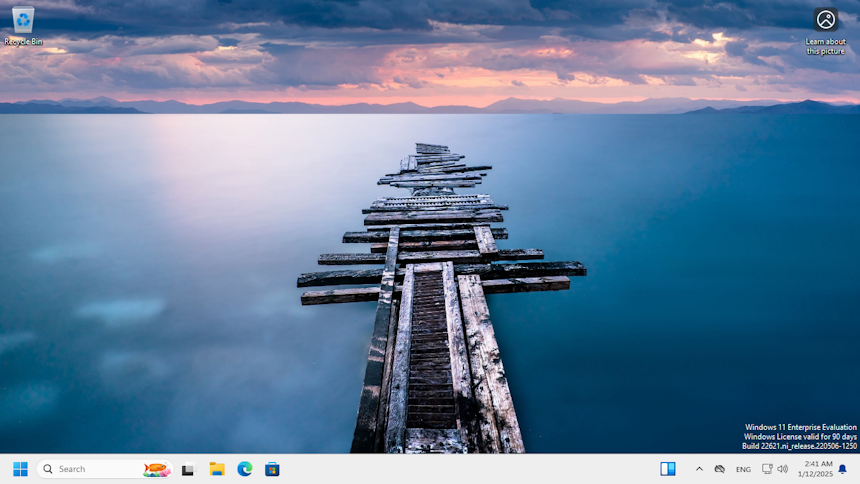
Installation is complete.

