To achieve corporate security, it's best to configure services to be accessible only from specific IP addresses. To ensure all users can still access these services, setting up a proxy server is the optimal solution. When connecting to the proxy server, you will be assigned a static IP address, which will then grant access to corporate services and other resources.
Resources include websites, portals, and cloud storage solutions like Nextcloud.
For secure operation of corporate resources, simply adding password-based authentication is insufficient, even with two-factor authentication (2FA) using a code generator. This method doesn't provide complete protection, as it doesn't safeguard against potential vulnerabilities in the code and services themselves.
Publicly accessible resources are most frequently compromised through vulnerabilities, whereas passwords and other authentication methods primarily prevent data breaches originating from user workstations.
A proxy server is the optimal solution because it doesn't globally alter network routing and can be finely tuned. Microsoft Windows 10 does not natively support the SOCKS5 protocol at a system-wide level. For this purpose, the free utility NekoBox can be used.
NekoBox is also available for Linux and Android, and can be downloaded from the official website https://getnekobox.com/en/.
1. Download and Install the Application
We used the portable version, unzipping it into a Windows applications folder and creating a shortcut for easy launching.
2. Launch and Configuration
2.1 Add Your Proxy Server to the Menu
Server -> New Profile
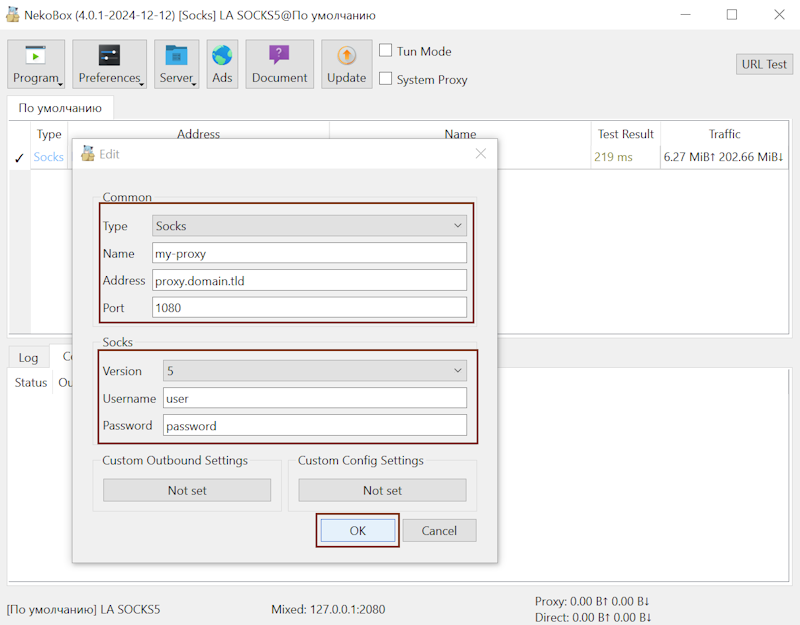
2.2 Launching the Configured Profile
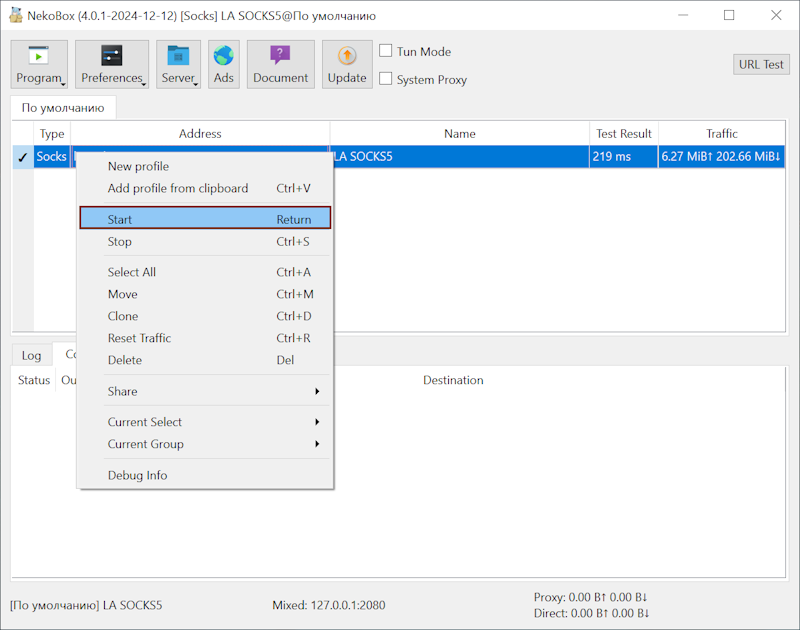
2.3 Additional Settings
If needed, you can change the language and select the desired parameters.
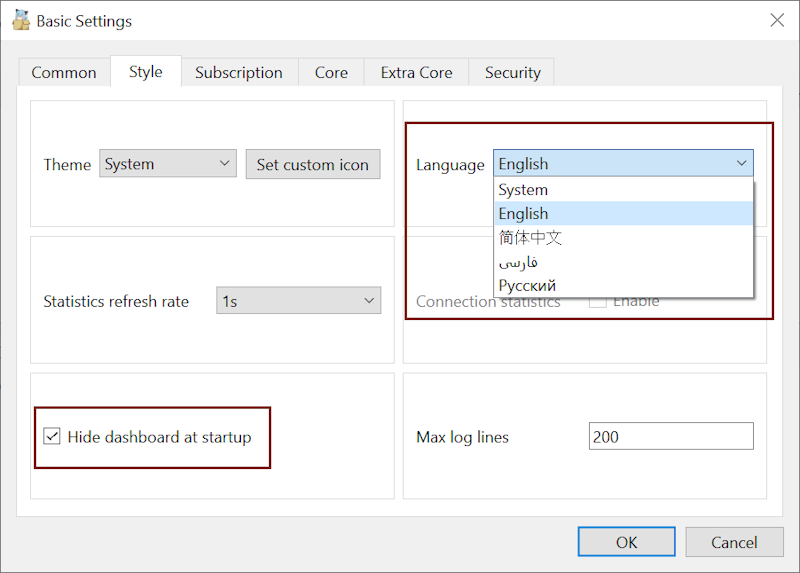
2.4
Global enabling and disabling of proxy usage within the Windows 10 operating system. There are two activation types to choose from:
- TUN Mode
- System Proxy Mode
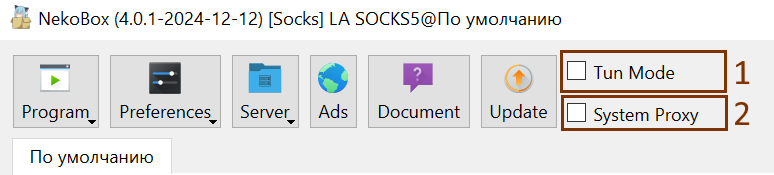
Enable one of the two options to apply.
3. Verification
Refresh the page and check your IP address with the proxy both enabled and disabled. When enabled, the proxy server's IP address will be displayed; when disabled, your internet service provider's IP address will be shown.
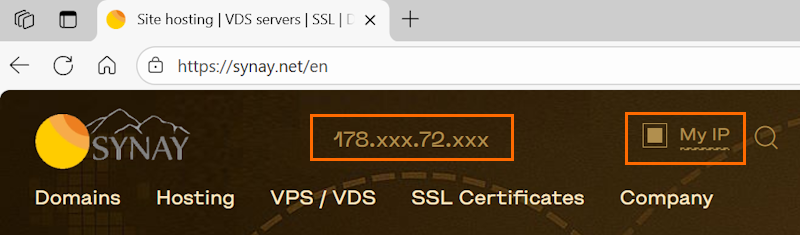
Work securely with corporate resources, ensuring access is limited to authorized personnel only. See also Nekobox setup for Android smartphone.

