In addition to login and password authentication, it's best to use an IP whitelist for accessing corporate resources.
Sometimes, access to corporate resources is required from a mobile phone. In this guide, we will describe how to connect to a corporate proxy server from an Android smartphone using the same NekoBox application.
1. Install the APK application
Go to the link from your smartphone and install the downloaded APK file.
2. Launch and Configure the Application
Add the corporate proxy server by selecting the SOCKS5 protocol and entering the IP address, login, and password.
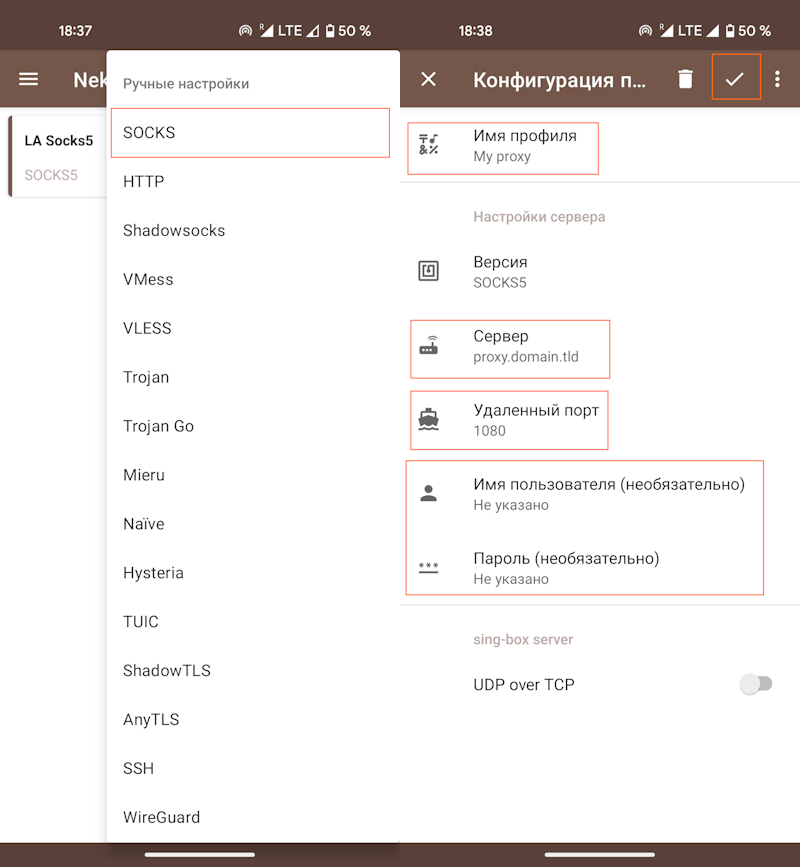
2.1 Application Settings
Selected applications can be configured as an exception to use regular internet, or set to use the proxy exclusively.
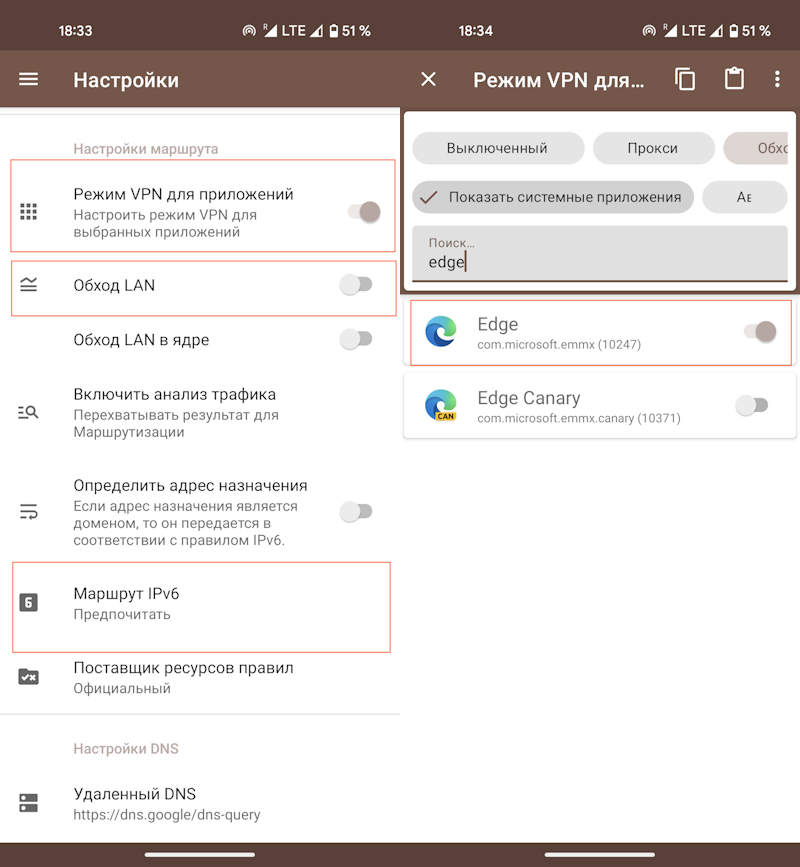
The application has a large number of additional settings.
3. Connection
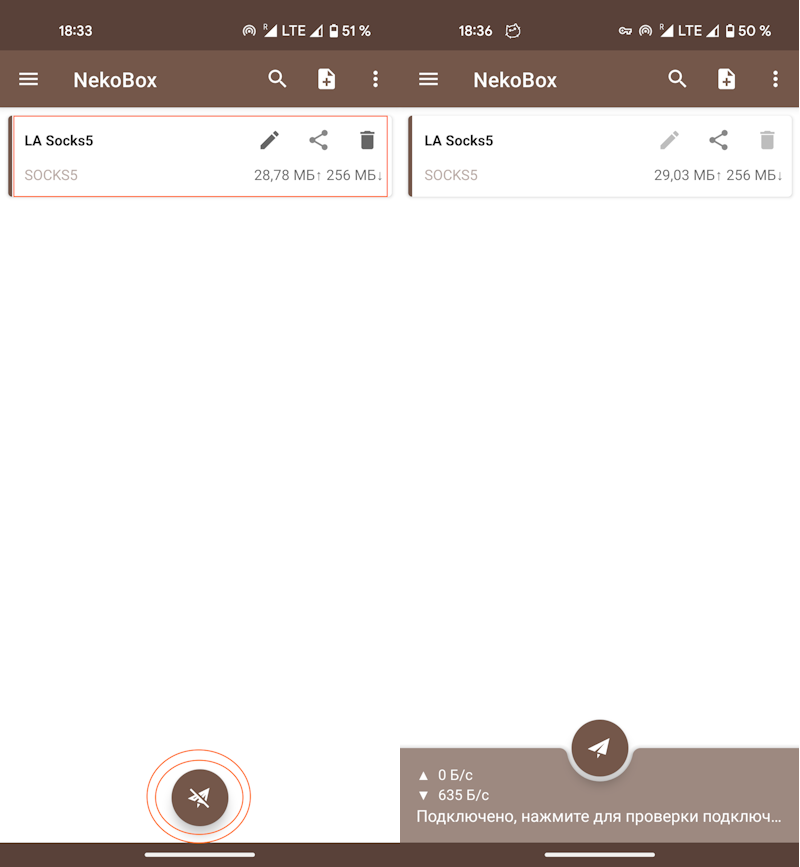
4. Verification
Depending on your settings, open several browsers and check the IP address that is now being detected.
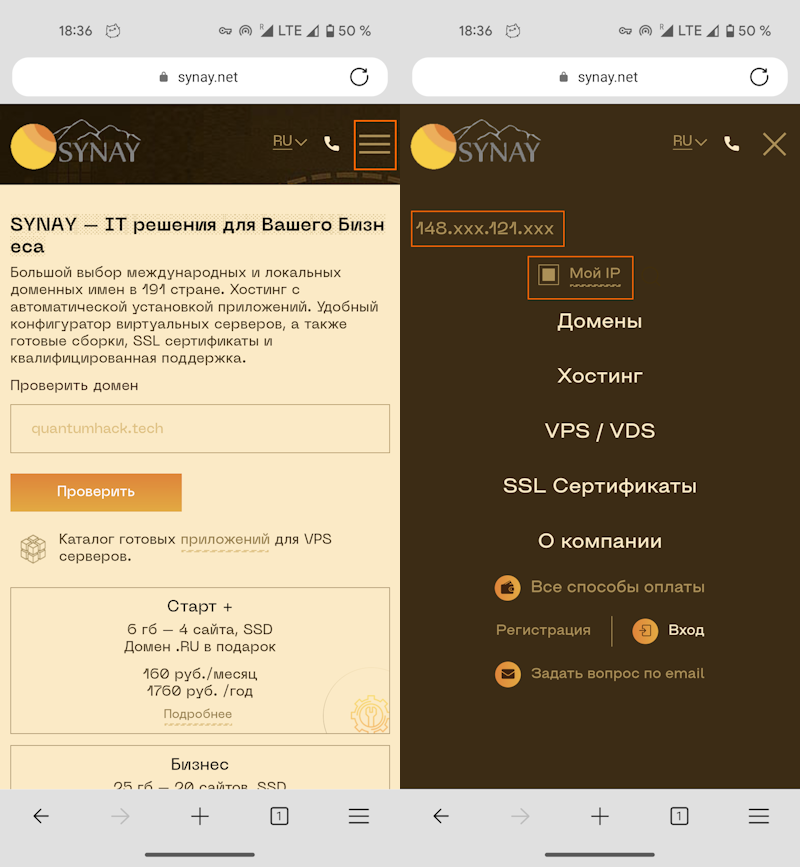
If the proxy server's IP address is displayed, the connection is successful, and you now have access to corporate resources from your mobile device.

