This guide describes how to configure a client connection on a Windows 10 workstation to a PPTP server in order to obtain remote access.
The workstation is connected to the Internet and does not have an external IP address for direct connection. In order for us to gain remote access, we connect to a PPTP server previously configured on VDS Debian 12, through which we can configure port forwarding and connect to the device.
See also: Configuring a PPTP server on VDS Debian 12.
1. Let's create a connection by typing in the search
Add VPN connection
We will indicate the connection type PPTP, the external IP address of the VDS server with the PPTP service configured, login and password.
2. Open the properties of the created connection
In the settings on the network tab, select the IP version 4 line and click the properties button.
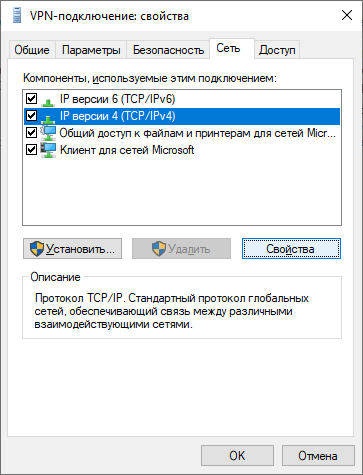
2.1 Additional settings
Click the More button.
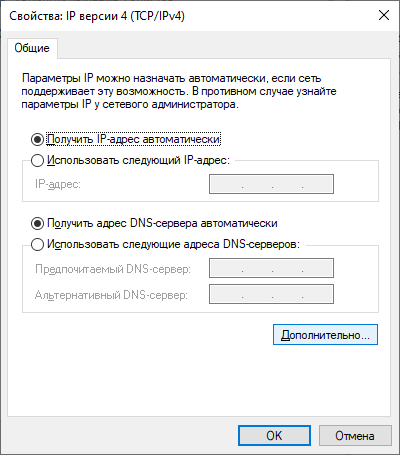
2.2 Turn off the option
Use the default gateway on the remote network.
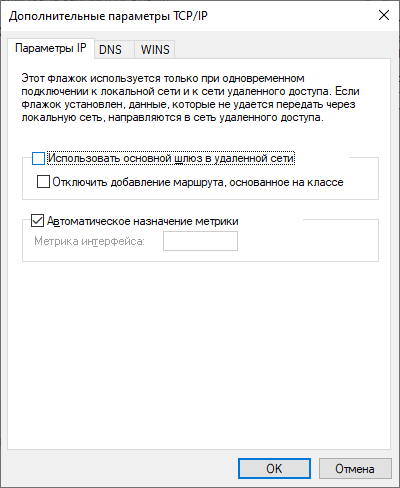
This option disables the default connection. In other words, this connection will not be used for data transfer, which is what we need. Since the initial purpose of the connection is remote access to the workstation.
After connecting, the VDS server will be assigned a local IP address and you will be able to access your workstation. If necessary, you can configure port forwarding on the VDS server itself.

