To configure the proxy server in the browser, we will use the latest version of the FireFox browser. We chose this browser not by chance, the fact is that it is one of the few that has its own settings for the proxy server. For example, Edge and Chrome browsers use operating system settings.
This example implies more convenient use compared to VPN. For all main traffic we use our Internet provider, and to gain access to the company’s corporate resources, as well as, if necessary, to others from different countries, we use a separate FireFox browser, specially configured for a proxy server.
We don’t need to switch between networks, we just use a separate browser for certain purposes; in our opinion, this is a more convenient and comfortable solution compared to a VPN, while on most resources we do not lose the speed provided by our Internet provider.
It is assumed that you already have a VPS and a proxy server configured on it. You can also order a ready-made assembly and receive a pre-configured proxy server. All you have to do is configure the browser as described in this manual.
1. Download and install the latest version of FireFox
1.1 Open the settings section through the menu
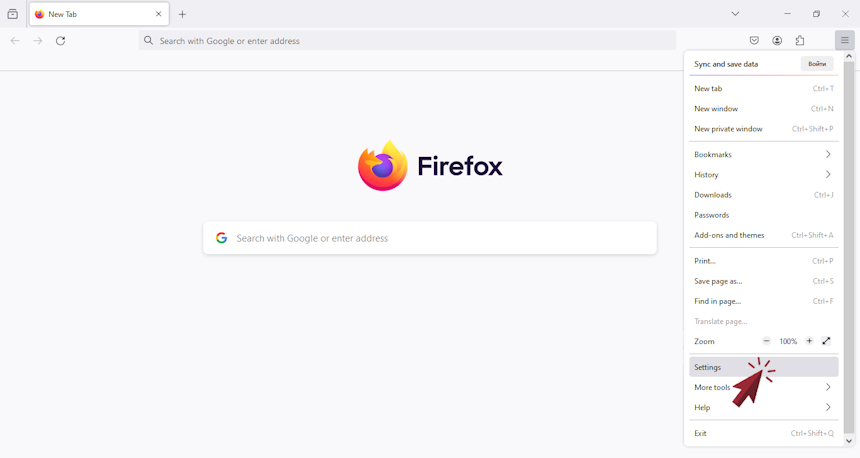
1.2 Let's find the network settings by searching for the word proxy
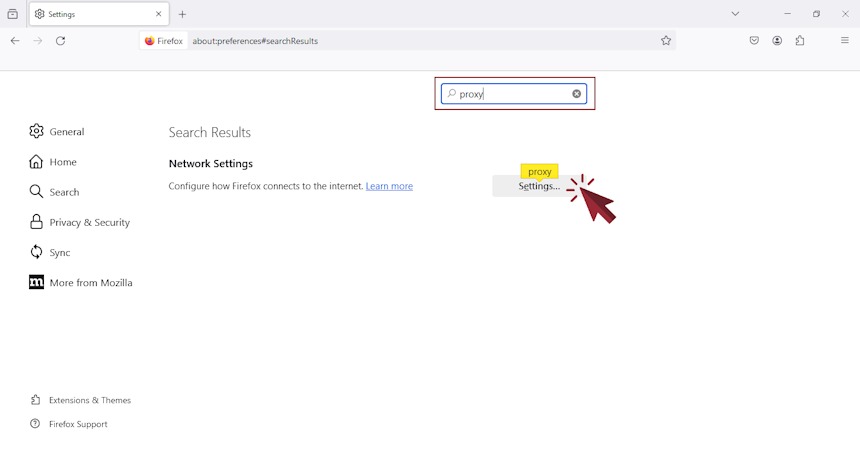
1.3 Let's make settings for our proxy server
Since we offer ready-made proxy servers for solving corporate problems, by default they are configured for http, https with port 3128 by default. They can also be changed, if desired, on the VPS server itself and, accordingly, in this section of the browser.
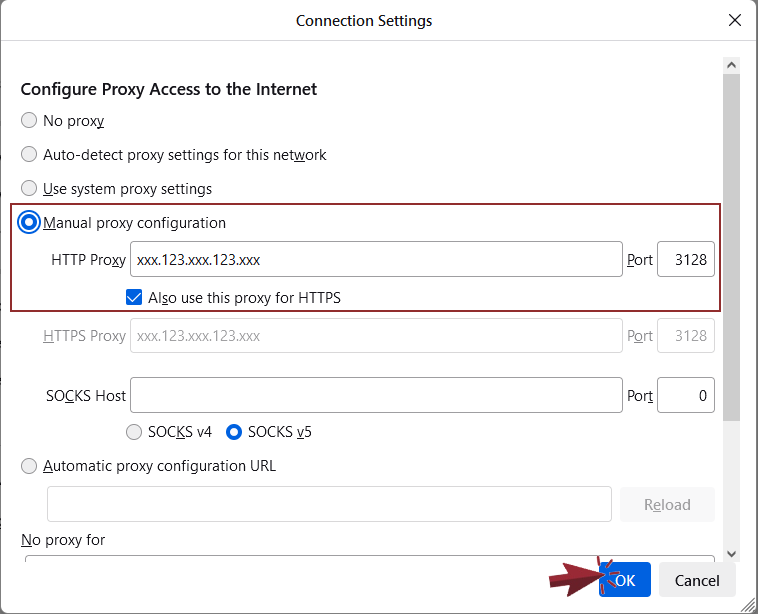
1.4 Authorization on the proxy server
To ensure that only the owner has access, the proxy server itself is configured to request a login and password, which is used to authorize the user. If we don’t want to see the window requesting this data every time, let’s enable the option.
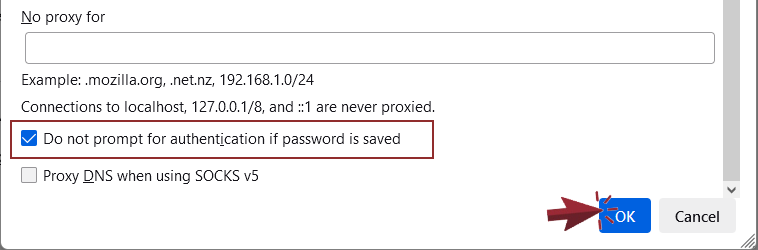
When you use it for the first time, you will be asked for a login and password, enter them in the window and save if desired, then the entered login and password will be used automatically.
1.5 Let's check the work
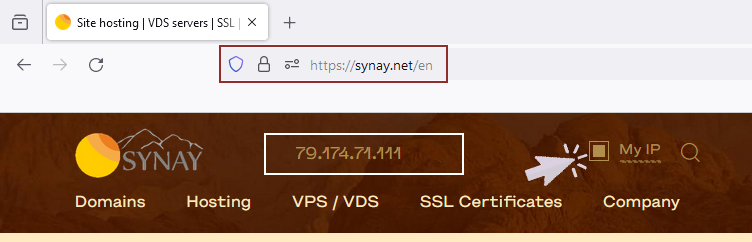
Let's go to the website to see what IP the connection is used from. If you see the ip of the proxy server itself, it means everything is configured correctly.
In our proxy example, Squid is used as a proxy and, if desired, with the help of the SARG service, you can view statistics for each user on all sites visited. The use of a proxy server can be specified for other applications in a similar way.

