Let's add a calendar plugin to Roundcube webmail. The plugin allows you to create several types of calendars, add events, etc., which adds to the convenience of work. Once installed, the plugin can be configured in the Roundcube configuration.
This guide assumes that you have already configured the mail server itself and that you need to install the calendar plugin. More information about setting up a mail server can be found here:
You can also order a VPS with a pre-configured operating system and get a ready-made corporate mail server for the price of a VPS server.
1. Install the Calendar Roundcube Plugin
cd /tmp
git clone https://git.kolab.org/diffusion/RPK/roundcubemail-plugins-kolab.git
cd /usr/share/nginx/html/webmail/plugins
cp -r /tmp/roundcubemail-plugins-kolab/plugins/calendar .
cp -r /tmp/roundcubemail-plugins-kolab/plugins/libcalendaring .
cp -r /tmp/roundcubemail-plugins-kolab/plugins/libkolab .2. Copy settings
cd calendar/
cp config.inc.php.dist config.inc.php
vi config/config.inc.phpLet's add our plugin to the main Roundcube config
$config['plugins'] = array(
(...)
'calendar',
);3. Install tables in the database
cd ../../
bin/initdb.sh --dir=plugins/calendar/drivers/database/SQL4. Install the missing modules
apt install php-sabre-*
apt install composer
cd /usr/share/nginx/html/webmail
composer require sabre/dav ~3.2.0 --no-update
composer require sabre/dav ~3.2.0
4.1 When prompted to install roundcube/plugin-installer
When asked to install the module (roundcube/plugin-installer), answer n (No).
You can check the calendar, an icon will appear in the left menu of Roundcube.
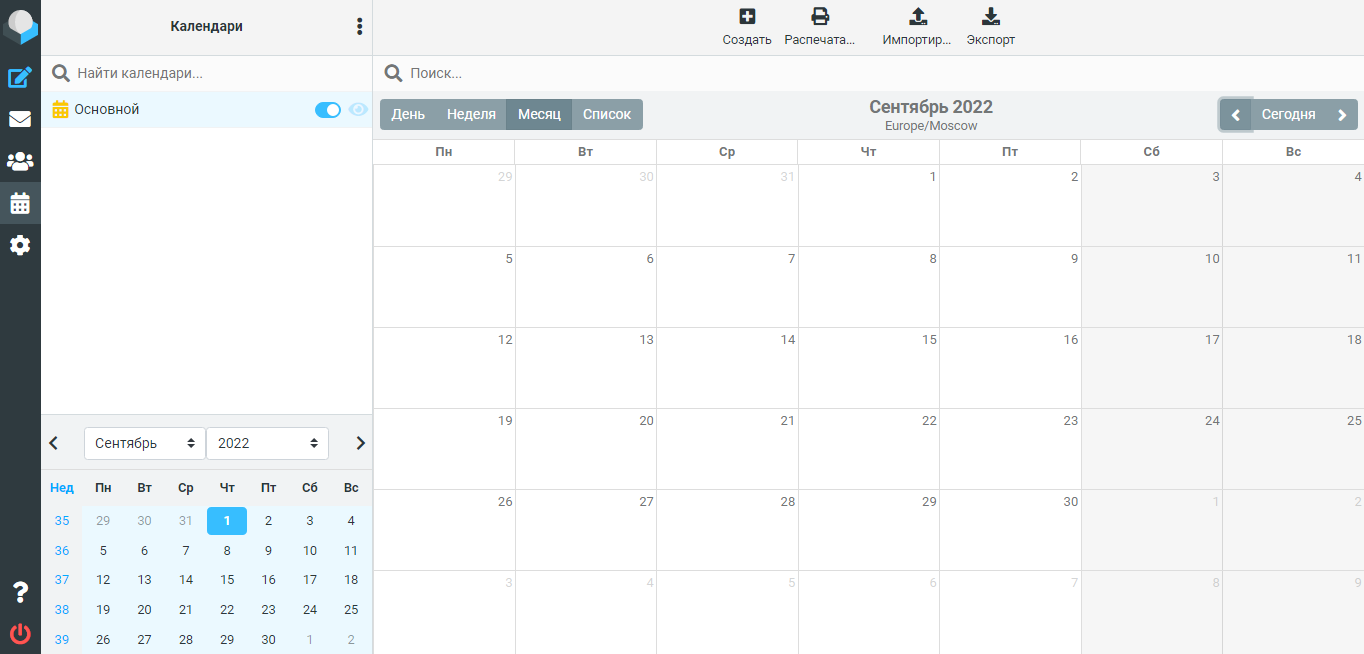
In some cases, the calendar is displayed without styles, in this case you need to run the following commands
apt install node-less
lessc -x /usr/share/nginx/html/webmail/plugins/libkolab/skins/elastic/libkolab.less > /usr/share/nginx/html/webmail/plugins/libkolab/skins/elastic/libkolab.min.css
Refresh the page, the calendar should display correctly.


[13-Dec-2024 06:42:09 Europe/Berlin] PHP Fatal error: Uncaught Error: Class "kolab_attachments_handler" not found in F:\Xampp\htdocs\plugins\calendar\lib\calendar_ui.php:107
Stack trace:
#0 F:\Xampp\htdocs\plugins\calendar\calendar.php(326): calendar_ui->init_templates()
#1 F:\Xampp\htdocs\program\lib\Roundcube\rcube_plugin_api.php(577): calendar->calendar_view()
#2 F:\Xampp\htdocs\program\include\rcmail.php(262): rcube_plugin_api->exec_action('calendar.index')
#3 F:\Xampp\htdocs\index.php(278): rcmail->action_handler()
#4 {main}
thrown in F:\Xampp\htdocs\plugins\calendar\lib\calendar_ui.php on line 107
We have not encountered such an error, perhaps the reason is in the incompatibility of versions and we do not have a solution yet, if you find one, share it.
We find same error on https://www.roundcubeforum.net/index.php?topic=25150.msg68686#msg68686 but it without answer.
[22-Dec-2024 07:18:27 Europe/Berlin] PHP Warning: Undefined array key "action" in F:\Xampp\htdocs\plugins\libcalendaring\libcalendaring.php on line 803