In order to configure a domain for a specific service, you need to specify a DNS record that will point to the server serving this or that service.
Here's an example:
You have a domain.tld domain and you want to set up a mail service on it, which will be served by the fastmail.tld server and the website hosted on the purchased VPS server.
Note: DNS servers and DNS records are different definitions, so DNS servers contain DNS records. In our example we use domain.tld (top level domain).
1. Determine the DNS server of our domain
whois domain.tld
...
...
or via the link:
https://synay.net/whois?query=domain.tld
...
...
Having decided on the DNS servers, we now know that our records for the requested domain are located on these servers. These servers belong to the DNS hosting service and are managed in your personal account.
2. Managing DNS records
Log in to your personal account using your email address as your login and enter your password. Select the menu item Services - DNS hosting.
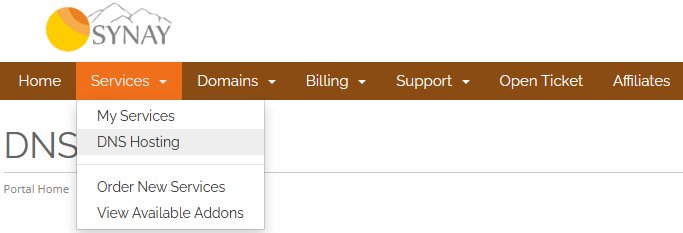
2.1 Select a domain in the list and click on the edit icon.

Here is the editor of DNS records for your domain, accordingly changing the records in it you will change the addressing of services for your domain. In the case of mail, you need to specify the MX record of the serving mail server. For the site based on our example, indicate in the A record the ip address of the VPS server on which it is located.
2.2 Adding a new entry
To add a new entry, use the button - Add Entry.

After adding, do not forget to apply the changes using the Save Changes button.
3. Adding a new domain
While in the mode of viewing the list of domains in the root of the DNS hosting service, click on the button - Add zone, in the window that appears, enter the domain name and indicate the IP address of the server on which it is located.
3.1 Selecting a set of recordings.
Optionally, you can select a set of records that will be added when adding, this saves time for setting up popular services of your domain.

Click the button - Add zone and check the correctness of all entries.
4. Information update time on root servers
After you have changed the DNS server in your personal account to
- ns1.nodename.ru
- ns2.nodename.ru
The changes will take effect within 24 hours.
Note: The virtual hosting service uses its own DNS servers and they are not associated with the DNS hosting service.

