 |
このガイドでは、仮想サーバーにWordPressアプリケーションをインストールします。同じ作業を繰り返さないように、Debian 12用のWebスタックを使用します。この構成は、PHPとMariaDBを必要とするWebアプリケーションを迅速に展開するために特別に設計されています。公式サイトから最新バージョンをダウンロードし、ブラウザを通じてインストールします。必要なすべてのサービスはすでにインストールされ、設定されています。また、事前にWordPressがインストールされたVPSサーバーを注文することもでき、その際は管理用のログイン情報とパスワードを指定するだけで済みます。 |  |
| 1. WordPressの最新バージョンをダウンロード |
|
apt update && sudo apt upgrade
wget https://wordpress.org/latest.zip
apt install unzip
mkdir -p /var/www/
unzip latest.zip -d /var/www/
mv /var/www/wordpress /var/www/domain.tld
2. データベースを作成して設定を書き込みます
mariadb -u root
create database wpdomain;
grant all privileges on wpdomain.* to user@localhost identified by 'your-password';
flush privileges;
exit;
次に、このデータを wp-config.php ファイルに指定します。
cd /var/www/domain.tld/
cp wp-config-sample.php wp-config.php
nano wp-config.php
/** WordPressのデータベース名 */
define('DB_NAME', 'wpdomain');
/** MySQLのデータベースユーザー名 */
define('DB_USER', 'user');
/** MySQLのデータベースパスワード */
define('DB_PASSWORD', 'your-password');
変更を保存するには、CTRL + O を押し、Enter キーを押してから、CTRL + X で終了します。
3. Webサービスのセットアップ
権限を設定し、ドメイン用の構成ファイルを作成します:
chown www-data:www-data /var/www/domain.tld/ -R
mv /etc/nginx/conf.d/default.conf /etc/nginx/conf.d/domain.tld.conf
構成ファイル:
/etc/nginx/conf.d/domain.tld.conf
server {
listen 80;
listen [::]:80;
server_name _;
root /var/www/domain.tld;
index index.php index.html index.htm index.nginx-debian.html;
location / {
try_files $uri $uri/ /index.php;
}
location ~ \.php$ {
fastcgi_pass unix:/run/php/php8.2-fpm.sock;
fastcgi_param SCRIPT_FILENAME $document_root$fastcgi_script_name;
include fastcgi_params;
include snippets/fastcgi-php.conf;
}
location /phpmyadmin {
auth_basic "Admin Login";
auth_basic_user_file /etc/nginx/pma_access;
}
# 再訪問時にページを高速化するために、長期間のキャッシュを設定
location ~* \.(jpg|jpeg|gif|png|webp|svg|woff|woff2|ttf|css|js|ico|xml)$ {
access_log off;
log_not_found off;
expires 360d;
}
# 隠しファイルへのアクセスを無効化
location ~ /\.ht {
access_log off;
log_not_found off;
deny all;
}
}
サービスを再起動します:
service nginx restart
/etc/init.d/php8.2-fpm restart
FTPユーザーのホームディレクトリを変更します:
/etc/passwd
ftpuser:x:1000:1000:,,,:/var/www/domain.tld:/bin/bash
phpMyAdminのパスを設定に合わせて変更します:
ln -s /usr/share/phpmyadmin /var/www/domain.tld/
DNSエディタで設定したドメイン名「domain.tld」を、VPSサーバーのIPアドレスに置き換えます。同様の手順で複数のサイトを追加することができます。ブラウザで設定された http://domain.tld/ にアクセスし、インストールを完了させます。管理者用のユーザー名とパスワードの入力を求められ、これでインストールは完了です。サイトの移行の場合は、既存のファイルを配置し、データベースをインポートできます。
次に、ブラウザで http://server_ip/ のようなリンクを開いて、アプリケーションをテストします。
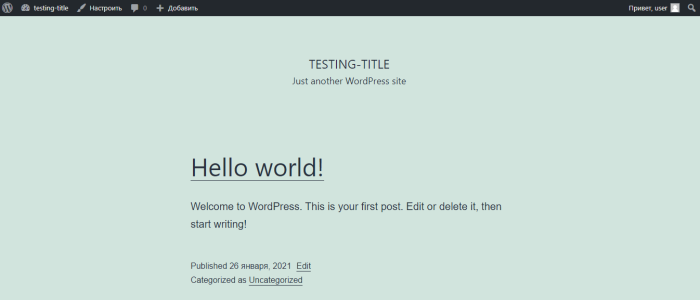
管理メニューにアクセスするには、http://server_ip/wp-adminの形式のリンクに従ってください。
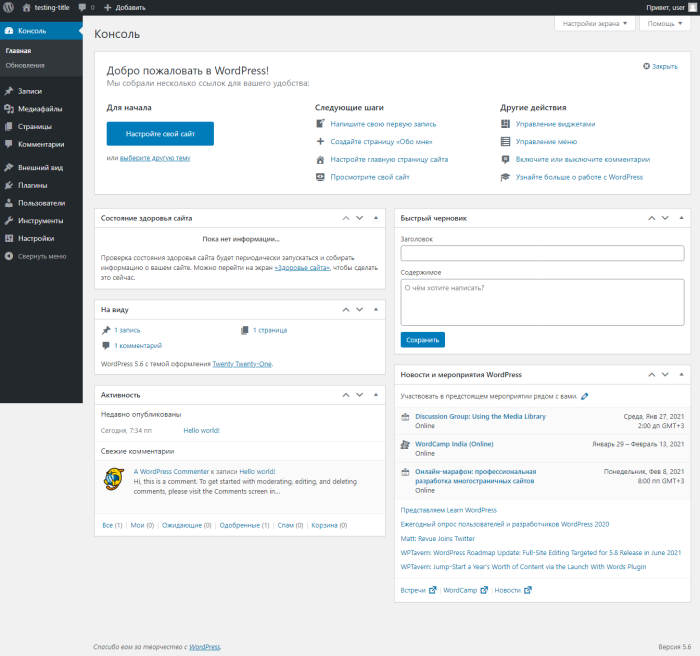
WordPressのインストールが完了しました。
No Comments Yet

