 |
このガイドでは、仮想サーバーにPrestashopアプリケーションをインストールします。同じ作業を毎回行わないように、Debian 12のWebスタックの組み立てを利用します。この組み立ては、phpやmariadbを必要とするWebアプリケーションを迅速に展開するために特別に設計されています。公式サイトから最新バージョンをダウンロードし、ブラウザ経由でインストールします。必要なサービスはすべてすでにインストールおよび設定されています。また、Prestashopが事前にインストールされたvpsサーバーを注文することもでき、管理用のログインとパスワードを指定するだけです。 | 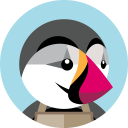 |
| 1. 最新バージョンのPrestashopをダウンロード |
|
apt update && sudo apt upgrade
wget https://assets.prestashop3.com/dst/edition/corporate/8.1.0/prestashop_edition_basic_version_8.1.0.zip
mkdir -p /var/www/prestashop
apt install php8.2-intl
unzip prestashop_edition_basic_version_8.1.0.zip -d /var/www/
unzip /var/www/prestashop.zip -d /var/www/prestashop
mv /var/www/prestashop/ /var/www/domain.tld
2. データベースを作成し、設定に記入します
mariadb -u root
create database prestashop;
grant all privileges on prestashop.* to user@localhost identified by 'your-password';
flush privileges;
exit;
3. Webサービスの設定
ドメインの権限を割り当て、設定ファイルを作成します:
chown www-data:www-data /var/www/domain.tld/ -R
mv /etc/nginx/conf.d/default.conf /etc/nginx/conf.d/domain.tld.conf
設定ファイル:
/etc/nginx/conf.d/domain.tld.conf
server {
listen 80;
listen [::]:80;
server_name _;
root /var/www/domain.tld;
index index.php index.html index.htm index.nginx-debian.html;
location / {
try_files $uri $uri/ /index.php;
}
location ~ \.php$ {
fastcgi_pass unix:/run/php/php8.2-fpm.sock;
fastcgi_param SCRIPT_FILENAME $document_root$fastcgi_script_name;
include fastcgi_params;
include snippets/fastcgi-php.conf;
}
location /phpmyadmin {
auth_basic "Admin Login";
auth_basic_user_file /etc/nginx/pma_access;
}
# ブラウザキャッシュを長くすることで、再訪問時の速度が向上します
location ~* \.(jpg|jpeg|gif|png|webp|svg|woff|woff2|ttf|css|js|ico|xml)$ {
access_log off;
log_not_found off;
expires 360d;
}
# 隠しファイルへのアクセスを無効化します
location ~ /\.ht {
access_log off;
log_not_found off;
deny all;
}
}
サービスを再起動しましょう:
service nginx restart
/etc/init.d/php8.2-fpm restart
ftpユーザーのホームディレクトリを私たちのディレクトリに変更します:
/etc/passwd
ftpuser:x:1000:1000:,,,:/var/www/domain.tld:/bin/bash
構成に合わせてphpMyAdminのパスを変更しましょう:
ln -s /usr/share/phpmyadmin /var/www/domain.tld/
domain.tldをDNSエディタでVPSサーバーのIPアドレスに設定されたものに変更してください。このようにして、同様の手順で複数のサイトを追加することができます。ブラウザで設定された http://domain.tld/ ドメインにアクセスし、ブラウザでインストールを完了します。管理者のユーザー名とパスワードを入力するように求められます。これでインストールが完了します。サイトの移行の場合は、既存のファイルを配置し、データベースをインポートできます。
4. インストールを完了するために、ユーザー名とパスワードを指定する必要があります。次のリンクを参照してください:
http:///install/ページをリフレッシュして、アプリケーションをテストしてください。
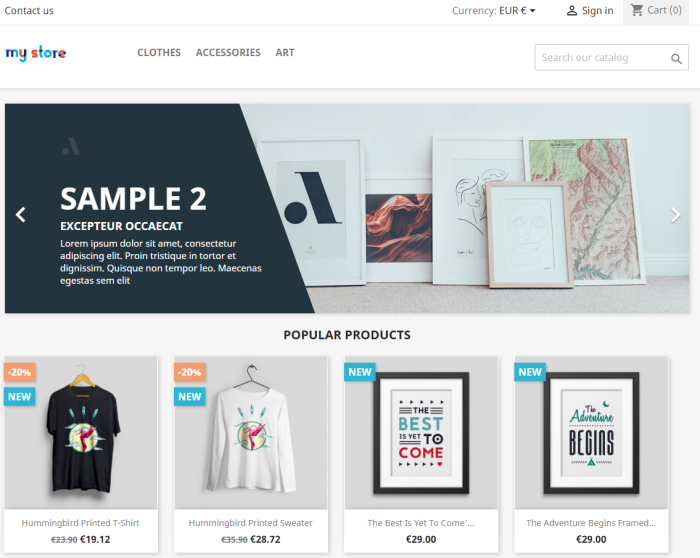
管理セクションへのアクセスは、次のリンクから行えます http://server-ip/administration/
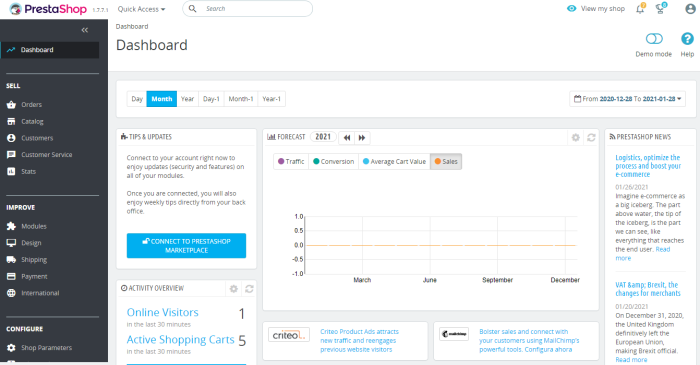
Prestashopのインストールが完了しました。
No Comments Yet

