 |
このガイドでは、仮想サーバーにDrupalアプリケーションをインストールします。毎回同じ作業を繰り返さないように、Debian 12上のWebスタックを使用します。このスタックは、phpとmariadbを必要とするWebアプリケーションを迅速に展開するために特別に設計されています。公式サイトから最新バージョンをダウンロードし、ブラウザを通じてインストールします。すべての必要なサービスは既にインストールおよび設定されています。また、事前にDrupalがインストールされたVPSサーバーを注文することもでき、その場合は管理用のログインとパスワードを指定するだけで済みます。 | 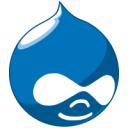 |
| 1. Drupalの最新バージョンをダウンロード |
|
apt update && sudo apt upgrade
wget https://www.drupal.org/download-latest/zip
mkdir -p /var/www/
unzip zip -d /var/www/
mv /var/www/drupal-10.1.2/ /var/www/domain.tld
2. データベースを作成し、設定に書き込みます
mariadb -u root
create database drupal;
grant all privileges on drupal.* to user@localhost identified by 'your-password';
flush privileges;
exit;
3. Webサービスの設定
権限を割り当て、ドメイン用の設定ファイルを作成します。
chown www-data:www-data /var/www/domain.tld/ -R
mv /etc/nginx/conf.d/default.conf /etc/nginx/conf.d/domain.tld.conf
設定ファイル:
/etc/nginx/conf.d/domain.tld.conf
server {
listen 80;
listen [::]:80;
server_name _;
root /var/www/domain.tld;
index index.php index.html index.htm index.nginx-debian.html;
location / {
try_files $uri $uri/ /index.php;
}
location ~ \.php$ {
fastcgi_pass unix:/run/php/php8.2-fpm.sock;
fastcgi_param SCRIPT_FILENAME $document_root$fastcgi_script_name;
include fastcgi_params;
include snippets/fastcgi-php.conf;
}
location /phpmyadmin {
auth_basic "管理者ログイン";
auth_basic_user_file /etc/nginx/pma_access;
}
# ブラウザキャッシュを長くすることで、再訪時の表示を高速化
location ~* \.(jpg|jpeg|gif|png|webp|svg|woff|woff2|ttf|css|js|ico|xml)$ {
access_log off;
log_not_found off;
expires 360d;
}
# 隠しファイルへのアクセスを無効化
location ~ /\.ht {
access_log off;
log_not_found off;
deny all;
}
}
サービスを再起動します:
service nginx restart
/etc/init.d/php8.2-fpm restart
FTPユーザーのホームディレクトリを変更します。
/etc/passwd
ftpuser:x:1000:1000:,,,:/var/www/domain.tld:/bin/bash
phpMyAdminのパスを構成に合わせて変更します。
ln -s /usr/share/phpmyadmin /var/www/domain.tld/
DNSエディタで構成されたドメイン名をVPSサーバーのIPアドレスに変更します。同様にして複数のサイトを追加できます。ブラウザでhttp://domain.tld/を開き、インストールを完了します。管理者のユーザー名とパスワードを入力するように求められます。サイトの移行の場合、既存のファイルを配置し、データベースをインポートします。
4. インストールを完了するには、次のリンクをクリックしてユーザー名とパスワードを指定します:
http:///core/install.php?langcode=ru&profile=standardブラウザでhttp://server_ip/のようなリンクを開き、アプリケーションをテストできます。
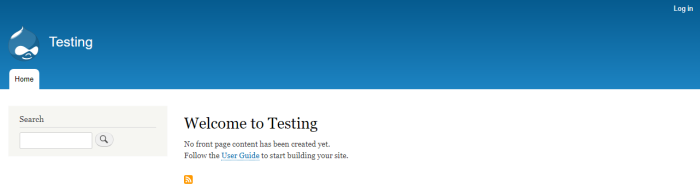
管理メニューにアクセスするには、http://server_ip/?q=user/loginのリンクに従ってください。
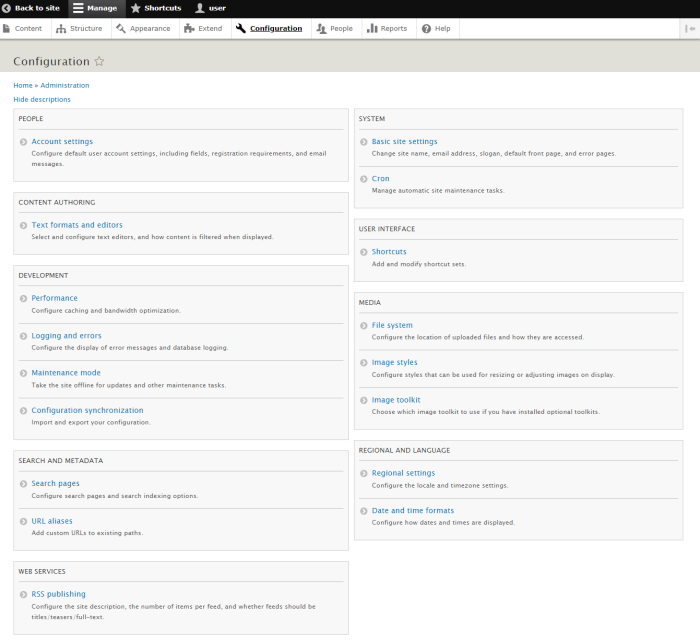
Drupalのインストールが完了しました。
No Comments Yet

