Node.js is a V8-based software platform that turns JavaScript from a highly specialized language into a general-purpose language. This platform is loved by so many web application developers. Business and Business + tariffs include application support on the Node.JS platform.
The following versions are available for installation and configuration:
- 17.9.1
- 16.20.0
- 14.21.3
- 12.22.12
- 10.24.1
- 8.17.0
Package manager:
- npm
- yarn
Application mode selection:
- production
- development
Choosing the root folder of the application, its name, as well as the ability to set your environment variables.
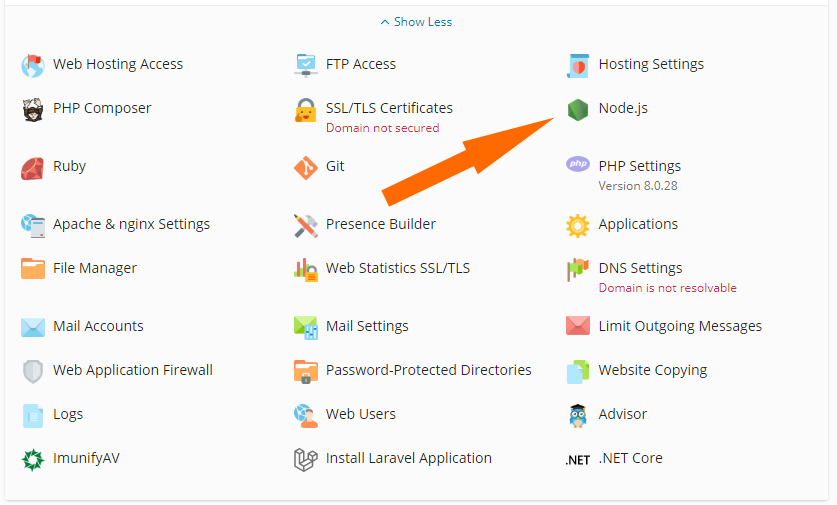
Selecting and configuring application launch options.
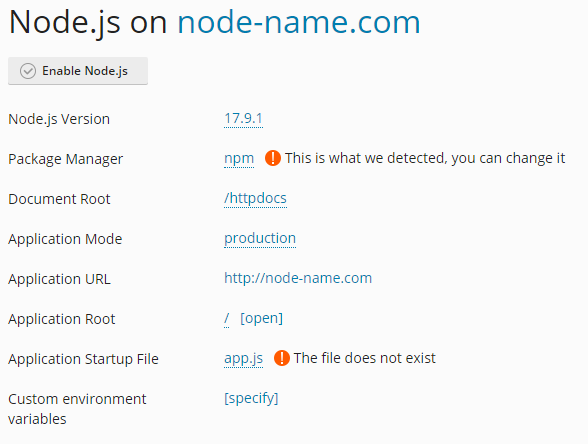
If the application root directory contains the package.json configuration file, two additional controls become available:
- NPM install. Installs the package(s) described in the package.json file.
- Run script. Runs a command specified in the “Scripts” section of the package.json file. Specify the name of the script to run plus any parameters, then click Ok.
If your application files include the package.json, Gruntfile.js, gulpfile.js, or webpack.config.js configuration files, they will be listed in the “Access to Configuration Files” section on the right. Click the name of a configuration file to open it for editing.
.png)
Once you have finished configuring your application, click Enable Node.js to start it. The information about your application, including the Node.js version and the application mode will be displayed below the domain name together with the Restart App button.
If, at a later date, you should need to disable Node.js, go to Websites & Domains, click Node.js, and then click Disable Node.js. Disabling Node.js does not affect your settings, and you can reactivate your application at any time.
Note: To use Node.js applications inside CageFS, install the passenger-cagefs package and follow the instructions in its README file.

